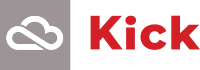Rebooting your computer essentially means restarting it, which can help clear out any processes that might be slowing things down.
Regularly rebooting your computer is vital for keeping it running smoothly and efficiently. Shutting it down and starting it up again gives your system a chance to reset, clear out clutter, and refresh itself and complete updates.
4 reasons to reboot your computer regularly:
Improved performance: Over time, your computer can get bogged down with running processes that consume memory and slow it down. Rebooting clears these out, freeing up memory and improving overall performance. For example, after hours of use with many programs and browser tabs open, your computer might become sluggish. A reboot will close all open applications, giving your system a fresh start.
Fewer errors and crashes: Sometimes, different programs can interfere with each other, causing errors or crashes. Rebooting your computer helps resolve these issues by restarting everything.
Better battery life: For laptop or mobile device users, saving battery power is crucial. Running multiple programs drains the battery faster. Rebooting your device closes these programs, conserving battery power. This is particularly useful when you're on the move and can't charge your device.
Complete Updates: Many updates or software patches can’t fully install while you are using your applications. It takes a reboot to allow those updates to run, and without that regular reboot your computer could be vulnerable to cyber-attacks. It’s not just security improvements that updates bring though, often new features and compatibility fixes can be left waiting for a reboot before they can become available.
How to restart your computer
It’s simple to restart your computer, but it’s different from just logging out of your machine. First close any open applications and save any files you have open. Next, click on your start menu, click on the Power icon, and take the option to reboot. If finding the right time to reboot is an issue, it might be better to simply Shutdown your machine at the end of the day and power it back up when next needed.
Other essential tips for staying secure
Powering down or rebooting isn't the only habit that can keep your computer running smoothly. Here are a few more tips to help keep your system secure and your work uninterrupted:
Lock your computer – If you step away from your desk, even for a moment, lock your computer. If you're logged in, anyone can access your files. Locking it provides an extra layer of security. On Windows, it's as simple as pressing the “Windows Key + L”.
Password protection – Avoid using the same password more than once, it's worse than leaving your computer unlocked. Use a password manager like Bitwarden or 1Password instead. These tools can help create strong passwords that are stored securely on encrypted servers and have handy apps for your phone, so you can access them anywhere. This approach means that should your password be compromised, only the one account that the password is for, is affected and would need to be changed.
Conclusion
Regularly powering down or rebooting your computer brings numerous benefits, including improved performance, fewer errors and crashes, enhanced security, and better battery life. It's a simple yet effective way to keep your system healthy and efficient. The KickSecure division has identified a worrying trend of devices that are not being rebooted on a daily basis and encourages this good habit to help keep your systems secure and running smoothly.
In addition to rebooting, remember to lock your computer when you're away from your desk and use password managers to keep your passwords safe. These practices will help ensure your work remains secure and uninterrupted.